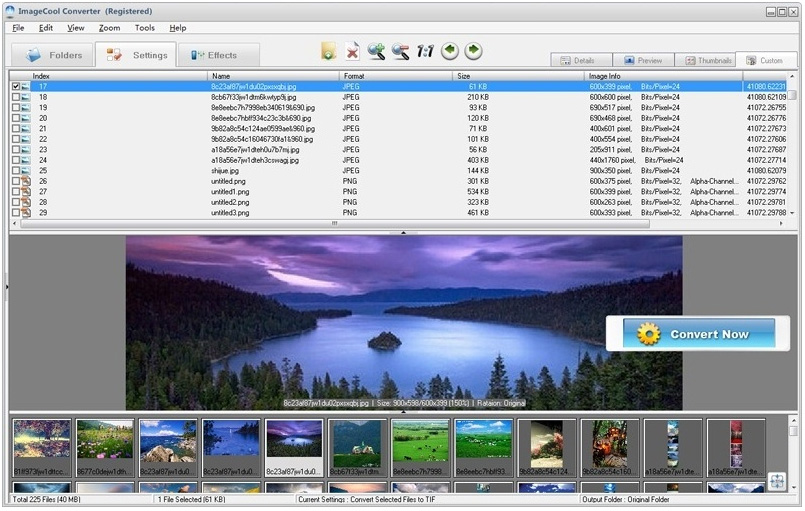ImageCool Converter - Powerful Image Frame Maker
In the past 12 years, We dedicated to image format technology. ImageCool Converter is the newest product for image processing..
ImageCool Converter is a powerful and easy-to-use tool to convert and process digital pictures and photos in batches.
Powerful Photo & Picture Frame Maker
|
 |
 |
80 Frame Models for Digital Frame MakingImageCool Converter has about 80 digital frame models in the package, there are 7 frame groups: Simple Frames, Gradient Frames, Shadow Borders, Image Frames, Lace Patterns, Paper Frames, Blank Frames. You can use them for free, but don't use them for commercial use. |
How to Add Digital Frames on Pictures or Photos (step by step) ?
Youtube Video
Method 1 : Use Frame Models
ImageCool has about 80 digital frame models in the package, you can use it for free, but don't use them for commercial use.
Please follow the steps below:
1. Open Frame Maker dialog: Choose menu item "Tools > Frame Maker"
2. Drag and drop your pictures or photos from Windows Explorer onto the preview box or list box, and select the files which you want to process in batches.
3. Choose a frame group, there are 7 picture frame groups: Simple Frames, Gradient Frames, Shadow Borders, Image Frames, Lace Patterns, Paper Frames, Blank Frames.
4. Choose a sample frame from the frame list or just click the demo image on the list of frame preview.
Now, you can get the preview of the digital frame on your picture or photo on the preview box.
Tips: Hold down the button ![]() until you get the frame you want.
until you get the frame you want.
5. Choose Line Color/Border Color/Margin Color for some frames.
6. Choose Line Width/Border Width/Margin Width for some frames.
Tips: Hold down the button ![]() until you get the effect you want.
until you get the effect you want.
7. If the Line Width <= 3 pixels, you can choose Line Type for Simple Line frame of Simple Frames group.
Tips: Hold down the button![]() until you get the size you want.
until you get the size you want.
8. Adjust the Transparence/Brightness, just drag the slider.
Tips: Hold down the button ![]() until you get the effect you want.
until you get the effect you want.
Method 2 :Use Customized Frames
Please follow the steps below:
1. Click the "Customize" tab to switch to "Customize" mode.
2. Click button ![]() to choose an picture for the frame.
to choose an picture for the frame.
3. You need to choose a transparent area for your frame.
You have three methods:
1. Drag the mouse on the preview box to draw a transparent area.
2. Double-click the frame image to choose the transparent color.
3. Drag the mouse on the frame image to draw a transparent area.
4. Drag the slider to adjust the transparency.
Tips: Hold down the button![]() until you get the effect you want.
until you get the effect you want.
5. Choose "Photo Size First" or "Frame Size First" options.
Photo Size First: The frame will be resized to fit the photo size.
Frame Size First: The photo will be resized(preserve aspect ratio) to fit the frame picture size.
For some layout options, you can only choose "Photo Size First".
6. Drag the slider to resize your frame to fit to your photo.
Note: For some modes, this option can not be used.
Tips: Hold down the button ![]() until you get the effect you want.
until you get the effect you want.
7. Choose the "Layout" option for your frame, there are 6 layout options.
Other Functions or Options:
1. "Apply Respective Parameters for Each Image" option
If you tick this option, it means that ImageCool will use respective frame parameters for each picture or photo. You can set respective parameters for each picture, and ImageCool will use the last frame parameters for a new picture or photo which has not been set.
If you uncheck the option, ImageCool will apply the current frame parameters to all the selected images even if you have set parameters for them. It is useful to add a same frame to multi-photoes in batches.
2. "Make Margin Equal" option ("Customize" mode)
It will make the frame has the same width both in horizontal or vertical directions.
3. "Ellipse Frame" option ("Customize" mode)
You can draw an ellipse transparent area by dragging the mouse on the preview box or frame image.
4. "Apply to Current Image" function
ImageCool will apply current frame parameters to current picture or photo and save to disk.
5. "Apply to Selected Images" function
ImageCool will apply frame parameters to each image and save to disk. If you uncheck the "Apply Respective Parameters for Each Image" option, ImageCool will apply the current frame parameters to all the selected images even if you have set parameters for them.
Comments
Copyright ©1995-2018 Newera Software Technology Inc. All Rights Reserved.